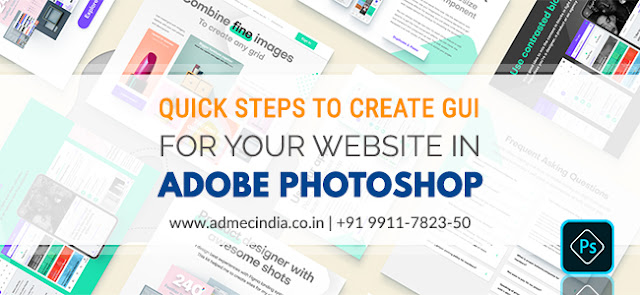One who wants to unleash their creativity and designing skills should go for Adobe Illustrator since it is an industry standard vector graphics application which lets you design brilliant graphics very easily and faultlessly.
Apart from the vector graphics designing ability it offers new global editing tools which you can use to create a complete campaign.
Important Tips to Follow While Creating Campaign in Illustrator
If you are learning Illustrator training course from any training institute or just started working on it, you need to know the whole design process before creating a campaign in Illustrator.
Select the Topic of the Campaign
Before starting the designing you need to know the topic of the campaign. Start working on the design without knowing the exact topic can spoil your work as well as time.
Do Research Related to the Topic
After selecting the topic start collecting essential information and details related to your topic. This research will help you to comprehend your topic in-depth.
Begin Design Planning
It is one of the vital steps where you should be very careful. Here you need to work with font, color schemes, shapes, layout, etc. Don’t switch to software in this stage, you need to begin design planning on paper. It will give you an idea that which typography, color scheme, shapes other design elements you should choose for your campaign.
Start with Logo Design
A campaign starts from the logo design so it is necessary to work on logo first. Here are some of the essential stages of logo designing:
1.Thumbnails or Idea Layouts
Design at least 4 idea layouts for your logo. Don’t focus on detailing. Whatever thoughts and ideas coming in your mind related to your topic draw them all on the paper. Pick the best one that you think most appropriate and relevant to your topic.
2. Rough Layout
Give some detailing to the selected logo idea layout. Don’t think about the colors. You can even add your brand tagline in the logo idea layout.
3. Color Layout
It’s time to move on colors. Use the selected color scheme in logo.
4. Digital / Computer Layout
Paper work is over, now it’s time to work with Illustrator. Now all you have to do is to implement the chosen color schemes, layout, typography in your digital logo. Your digital logo should be the copy of your paper layout. Make sure it looks alike the previous one. Take care of design theme and colour scheme which you had already decided. Fill the colours according to your colour scheme in the colour layout of logo.
Follow the same stages in Other Design Too
You’ll have an idea that how things are going on after designing the logo. So, go ahead and follow the same stages on other designs of your campaign. Color scheme, typography, layout, shapes, etc would be same in all other designs. There should be a symmetry in the designs. Whether you will design visiting card, envelope, poster, holding, carry bag, press ad or banner, all you have to do is to use the same design elements. Your campaign will be completed when all the designs will be finalized. That’s it! Your campaign is ready.
I used the mentioned strategy to design campaign in my Adobe Illustrator project. This is my strategy, which I learned while pursuing my graphic design course from ADMEC. I hope it will be helpful for you.
Author Overview: Hi, I Seema, pursuing Graphic Master Plus course from ADMEC Multimedia Institute. I’ve just completed by Illustrator Project successfully and decided to share you some tips and essential steps to help you in your campaign designing. I hope my efforts will assist you.
Want to get an idea related to campaign designing in Adobe Illustrator? Checkout our students’ portfolio page.