Hi today I am talking about how to make a new pattern in Adobe
Photoshop CS5, CS6, CC. This is so easy and can be done in just few steps.
Step 1.
Go to file
menu and select new file (Ctrl+N) or for Mac (Command+N) and enter the given
value it this pallet and click on OK. You can give your own values too.
Step 2.
After this
you will select custom shape (see the below given image) or press U.
`
Step 3.
Now select any shape form custom
shape picker and draw on the canvas. Don’t forget to fill the colour in it.
Step 4.
After the previous step you will get
shape in your canvas like the below one. This shape can be a path, so use (Ctrl+Enter)
to convert this path to a selection then create a new layer (Ctrl+Alt+Shift+N)
and fill black color in it by using Ctrl+Del or Alt+Del
Step 5.
Ok now after the 4th step,
create a selection of this shape. So, select the layer and click on layer
thumbnail with control key.
Step 6.
Go to Image menu and select crop.
Step 7.
After this off layer eye of
background.
Step 8.
Now go to the Edit Menu and select define pattern.Step 9.
Define your pattern name and click on
OK to save this pattern.
Step 10.
Finally you saved a new pattern, and you can use in your any of the designsStep 11.
Select pattern stamp tool form the tools panel to use it.Step 12.
Select the appropriate pattern and color and use it on a layer.
Enjoy the pattering in Adobe Photoshop.
For more information please click here:
Admec Multimedia Institute
www.admecindia.co.in
Ph.: 011 31305055, 011 32035055
Mob.: 99 1178 2350, 99 9949 2155
E-mail: info@admecindia.co.in
Admec Multimedia Institute
www.admecindia.co.in
Ph.: 011 31305055, 011 32035055
Mob.: 99 1178 2350, 99 9949 2155
E-mail: info@admecindia.co.in
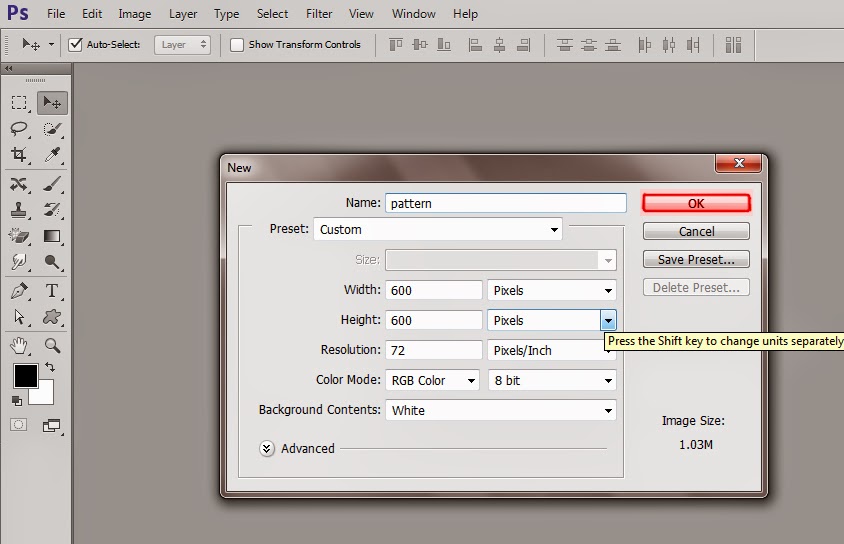
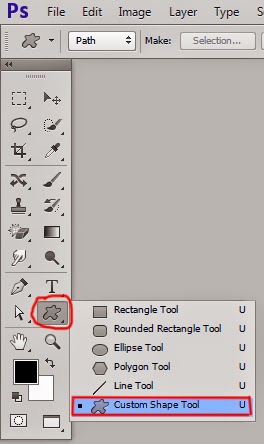










No comments:
Post a Comment