AutoCAD introduced a feature known as Visual styles in AutoCAD 2007. The main purpose of Visual styles was to give the user control on how objects lock to whole new level. You can control how edges face look, as well as background, shadows, materials, and lights all without rendering the drawing. It gives the user the freedom that other drawing software don’t. By controlling the overall look of the drawing through visual styles it helps to provide an immersive experience to the user. This feature makes the learning of advanced AutoCAD course easier for me.
WHAT ARE VISUAL STYLES IN AUTOCAD?
The visual styles manager displays all the styles available in the visual styles tab. The setting for the selected
the style is displayed in the panel below the thumbnails.
TYPES OF AVAILABLE VISUAL STYLES
Conceptual. Display object using some shading to make them look smooth. This visual style uses shades of warm and cold colors. The effect not that much really, but it makes the details of the drawing clearer.
- Hidden. Display object using lines.
- Realistic. Display object using shades and material almost makes it look realistic.
- X-ray. Display objects with transparency like x-ray vision.
*There are more but these are the one I use more often.
CREATING VISUAL STYLES
- Create a layer choose any color you want.
- Create a model.
- Click the view tab, then click visual styles manager.
- Right, click the conceptual swatch copy then again Right-click anywhere in the swatch area again and choose paste.
- Right-click once again to edit name and description. Name your visual style and enter a description.
- Go down to the edge settings section. Set the show value until it feels right.
- Change the silhouette edges setting.
- In the edge settings section and select the overhanging edges and jitter edges button to turn on these features.
- Select the model.
- From the view, tab choose your visual style
- And it’s done.
BENEFITS OF VISUAL STYLES IN AUTOCAD
Visual styles in AutoCAD helps the user in many ways, firstly it gives more freedom to the user on how he wants to see the creation he created in many styles from 2d wireframe to realistic. When the user wants to see his drawing boundaries he can switch to 2d wireframe and when he wants to see the drawing in a real manner he can switch up to reality. There are ten default styles in AutoCAD that helps the user to create without much hassle.
From AutoCAD 2007 where they were first introduced to now, visual styles have given his assistance to the user so they can create their desire in form of a drawing.
Thanks to all these features, my experience of learning AutoCAD course from CTI which an education partner of ADMEC Multimedia Institute has been amazing. You can even create your own visual style the process is given upward you can choose your style how you would view the drawing. Its user-friendly interface helps the user to change its setting anytime whenever he wishes to. You can even change the lighting quality which helps in creating realistic shadows and give a nicer appeal to the drawing. Through 2d wireframe, the user can adjust the boundaries. Lastly, my overall experience with visual styles in AutoCAD was great with the help of these features I was able to create some good drawing.

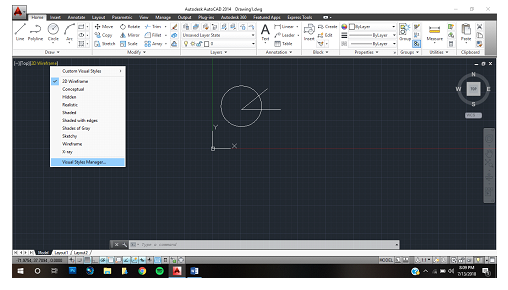




No comments:
Post a Comment